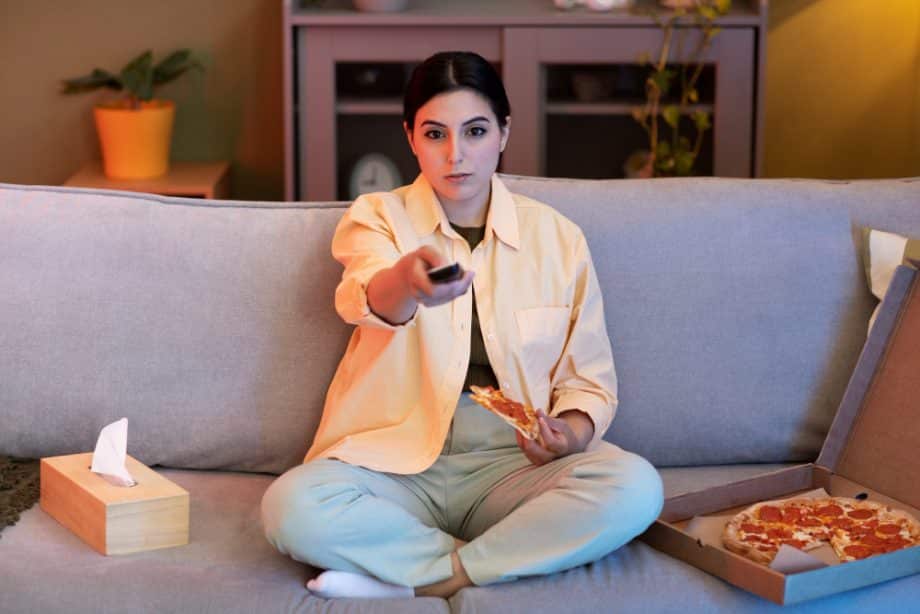IPTV Troubleshooting Canada – Experiencing IPTV issues in Canada can be frustrating, especially when your internet connection is stable but video streaming still suffers from buffering, freezing, or other disruptions. In this article, we’ll explore prevalent IPTV challenges, offer practical fixes, and ensure you get back to enjoying seamless entertainment with high-definition quality. Stay tuned for expert insights that will enhance your user experience!
Key Takeaways:
- IPTV troubleshooting can be a frustrating process, but knowing common issues and fixes can help alleviate problems.
- Buffering and channel not found errors are two of the most common issues faced by IPTV users in Canada, impacting streaming quality.
- It is important to consider network connectivity and device compatibility when troubleshooting IPTV issues, and regularly updating software and apps, including settings like app cache, can also help prevent problems.
IPTV Troubleshooting Canada – Common Issues & Fixes
IPTV users in Canada often face various challenges, including buffering, freezing, and connection errors, all of which can significantly impair their online streaming experience.
Common IPTV Issues in Canada
A comprehensive understanding of the most prevalent IPTV issues, such as buffering problems, “channel not found” errors, and compatibility issues, is essential for ensuring high-quality viewing experiences.
Buffering Problems
Buffering can considerably diminish the quality of the IPTV experience, often stemming from insufficient download speeds or network congestion affecting streaming services.
To address buffering issues, it is advisable to begin by testing your download speed using Speedtest.net; a minimum speed of 25 Mbps is recommended for high-definition streaming, ensuring efficient data usage.
Additionally, it is important to assess network congestion by analysing usage patterns within your household, which can be exacerbated by simultaneous video content consumption. For example, if multiple devices are streaming simultaneously during peak hours, this could contribute to the problem.
Another effective measure is to reboot your router; simply unplugging it for 30 seconds can refresh your connection.
Furthermore, one user experienced a significant improvement in streaming quality by transitioning from a Wi-Fi connection to a wired Ethernet connection, such as using a Cat 6 Ethernet cable, thereby reducing disruptions caused by interference.
Channel Not Found Errors
Experiencing ‘channel not found’ errors with your IPTV service typically indicates underlying issues with your playlists or subscription status, which may require a troubleshooting guide.
To troubleshoot this problem, it is advisable to begin by verifying the validity of your IPTV playlist, which is crucial for avoiding access restrictions. You can utilise a media player such as VLC to assess your playlist URL by accessing the network stream option.
If the playlist is valid, ensure that your subscription is active by logging into your provider’s portal for confirmation. Should all aspects appear satisfactory and the error persists, consider re-uploading the playlist through the settings of your IPTV application.
In many instances, simply refreshing your playlists can effectively resolve connectivity issues and service outages. If the problems continue, it is recommended to contact your service provider’s customer support for further assistance.
Network Connectivity Issues
Network connectivity issues can significantly affect streaming quality and accessibility, making it imperative to understand the various connection options available, including the use of a VPN like ExpressVPN or NordVPN to bypass ISP throttling.
Wi-Fi vs. Wired Connections: The Impact on Video Streaming
The decision between Wi-Fi and wired connections can significantly influence the quality of IPTV streaming, with wired connections typically offering superior stability and speed, particularly in environments with heavy media services usage.
Utilising a wired connection allows for uninterrupted streaming by employing Ethernet cables, particularly a Cat 6 cable, which supports higher data transfer rates of up to 10 Gbps. The setup process is quite simple: one end of the cable is connected to the router, while the other end is linked to the streaming device.
Although Wi-Fi provides convenience and flexibility, it is often susceptible to interference and signal degradation caused by walls and distance. Therefore, for individuals prioritising streaming quality over convenience, selecting a wired connection is strongly advisable.
Router Settings for Optimal Performance
Optimising router settings can significantly enhance IPTV performance, particularly by utilising features such as Quality of Service (QoS).
To begin, it is advisable to enable QoS within the router settings. This feature allows for the prioritisation of streaming traffic over other types of data, thereby enabling a higher percentage of bandwidth to be allocated to the IPTV device.
Additionally, it is beneficial to change the wireless channel to one that experiences less interference. Utilising tools such as WiFi Analyzer can assist in identifying the optimal channel suited for your specific environment.
Furthermore, regularly updating the router’s firmware through services like RouterCheck is essential. This practice ensures that the router operates smoothly with the latest enhancements and security patches.
By implementing these measures, the overall IPTV experience can be significantly improved, resulting in reduced buffering and fewer interruptions.
Device Compatibility
Ensuring compatibility of your devices with your IPTV service is essential for achieving a seamless viewing experience, especially when using advanced devices like smart TVs.
Supported Devices for IPTV
A variety of devices, including smart TVs, streaming boxes, and mobile devices, are compatible with IPTV; however, compatibility may differ depending on the application. Consider the following five devices that are known for their compatibility with IPTV:
- Roku.
- Amazon Fire Stick.
- Android TV.
- VLC Media Player.
- Nvidia Shield.
For users of Roku, it is necessary to install an IPTV application by adding it through the Roku Channel Store. In the case of the Amazon Fire Stick, users should download the application from the Amazon Appstore, ensuring that the device firmware is updated to prevent access issues.
Android TV users may sideload applications using the Downloader app if the desired applications are not available in the Google Play Store. VLC Media Player allows users to stream IPTV directly by inputting the M3U playlist URL. The Nvidia Shield supports all of these applications; however, some users have reported stability issues with certain IPTV services when using older firmware versions.
It is advisable to always check for device updates prior to installation to ensure optimal performance.
Software and App Troubleshooting
Regular software updates and appropriate application configurations are essential for preventing issues that may arise during your IPTV streaming experience, improving overall streaming efficiency.
Updating IPTV Apps
Keeping IPTV applications up to date is essential for resolving numerous streaming issues, as updates typically incorporate bug fixes, new features, and security protocols. To update your IPTV applications, please follow these steps:
- First, navigate to the App Store or Google Play and manually check for updates. Look for the updates section, where you can install any available upgrades.
- Next, enable auto-updates to ensure that your applications remain current automatically; this setting is usually found in the app store’s settings menu.
- If persistent issues continue to occur, consider uninstalling and reinstalling the application, as this can help clear any corrupted data.
Recent updates have significantly improved interface navigation and introduced functions such as enhanced subtitle support, thereby enriching the overall user experience.
Clearing Cache and Data
Clearing the cache and data of your IPTV application can significantly enhance its performance, particularly if you are experiencing issues such as freezing or lag.
To clear the cache on various devices, please follow these steps:
- For Android devices, navigate to Settings > Apps > IPTV App > Storage, and select ‘Clear Cache’ and ‘Clear Data.’ This procedure helps eliminate unnecessary files and can improve loading times by up to 30%.
- For Smart TVs, it is advisable to consult the manufacturer’s guidelines, as the method may differ among brands.
For both types of devices, regular cache clearing can result in smoother streaming experiences and faster application response times, often resolving issues that stem from outdated data.
Contacting Customer Support
When troubleshooting efforts prove unsuccessful, understanding how to effectively contact customer support of your service provider can significantly save time and alleviate frustration associated with your IPTV service. To enhance your experience, it is advisable to adhere to the following best practices.
First, gather essential account information, including your username, subscription plan, and details of the service issue prior to making contact. This information enables the support representative to assist you more efficiently.
Next, consider utilising the support chat option, as it typically results in quicker responses compared to prolonged wait times on hold. Additionally, it is beneficial to document specific error messages or take screenshots, as this can provide clarity regarding your issues.
Frequently Asked Questions
1. What is IPTV and why is it becoming popular in Canada?
IPTV, or Internet Protocol Television, is a system through which television services are delivered using the internet instead of traditional cable or satellite methods. It is becoming popular in Canada, especially in major cities like Toronto, due to its cost-effectiveness, HD quality, wide range of channels, and the ability to access content from anywhere with an internet connection or through a VPN service like ExpressVPN or NordVPN.
2. What are some common streaming problems faced while using IPTV in Canada?
Some common streaming problems that users may face while using IPTV in Canada include buffering or freezing of channels, poor picture quality, and difficulty in accessing certain channels or content. Ensuring your device software is up to date and using an Ethernet cable instead of Wi-Fi can help mitigate some of these issues.
3. How can I troubleshoot IPTV buffering or freezing issues while using IPTV?
One possible solution for buffering or freezing issues is to check your internet connection speed and make sure it meets the minimum requirements for IPTV. You can also try clearing the cache and temporary files on your device, reboot your router, or switch to a wired connection using an Ethernet cable instead of Wi-Fi.
4. What can I do if I am experiencing poor picture quality while using IPTV on my smart TV?
If you are experiencing poor picture quality, try adjusting the app settings on your device or changing to a different channel to see if the issue persists. It is also important to make sure that your internet connection is stable and meets the minimum requirements for IPTV. Using FibreStream or a similar ISP can enhance customer satisfaction by providing a stable connection.
5. Why am I unable to access certain channels or content on my IPTV service, such as Netflix or Hulu?
There could be a few reasons for this. Firstly, make sure that you have a valid subscription for those channels or content. If you do, it could be a technical issue with the service provider or the channel itself. Try restarting your device or contacting customer support for assistance. Utilizing alternative streaming services like Amazon Prime or Crave might also be necessary.
6. How can I troubleshoot other common issues while using IPTV in Canada, like voice control problems?
Some other common issues that users may face while using IPTV in Canada include audio problems, black screens, and error messages. In such cases, try restarting your device, checking your internet connection, particularly if you’re using a VPN, or contacting customer support for further assistance. Addressing issues with device software and ensuring compatibility with IPTV technology can help reduce such problems.